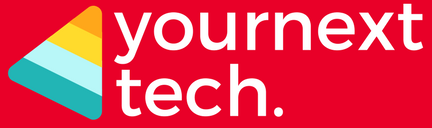- Advertisement -
Motorola had promised in October that it will roll out Android 7.0 Nougat for its smartphones by the end of this year. Motorola started rolling out Android Nougat update for its Moto G4 and Moto G4 Plus smartphones in October.
Moto Z users have started receiving notification for the new system update, which upgrades their device to version NPL25.85-15, making it Daydream-ready.
Users who get the notification can click on ‘Yes, I’m in’ to download the Nougat update. Next, you’ll be prompted to install the update. Click on ‘Install now’ and Android 7.0 Nougat will be installed on your Moto Z smartphone. To check for the update manually, go to Settings > About Phone > System Updates. Now, check for any new update and install it.
Here’s a quick look at some other changes that will come with the new update:
1. Quick switch between apps – Double tapping on the overview/ recent apps button will allow users to switch between two most recently used apps.
2. Multi-window view – This will allow two apps to run side by side. Now you will be able to text a friend while watching a video side by side on your screen.
3. Work Mode – This new feature allows users to turn off the phone’s work apps when not at your work, making for a balanced work-life balance.
- Advertisement -
Other Motorola phones that will be receiving the Nougat update are: Moto G Play (4th Gen), Moto X Pure Edition (3rd Gen), Moto X Style, Moto X Play, Moto X Force, Droid Turbo 2, Droid Maxx 2, Moto Z Droid, Moto Z Play, Moto Z Play Droid and Nexus 6.
How to install Android 7.0 Nougat update to your Motorola Device
If you have not received a notification message for this update, follow the steps below to manually update your phone:
- Select the Settings icon in the apps menu.
- Select “About phone”.
- Select “System updates”.
- Select “Yes, I’m in”. After the software is downloaded, select “Install now”.
- After the software is installed, your phone will re-start automatically.
- Your phone is now updated.
If you have received a notification message for this update:
- Select “Yes, I’m in”.
- After the software is downloaded, select “Install now”.
- After the software is installed, your phone will re-start automatically.
- Your phone is now updated.
If you are still unable to update your smartphone with the latest update, there’s no need to panic, as the OTA process is carried in phases and it might take some time to reach all corners of the world.